How to use Microsoft Copilot intergration in Outlook, PowerPoint, Word and Excel, for small Teams
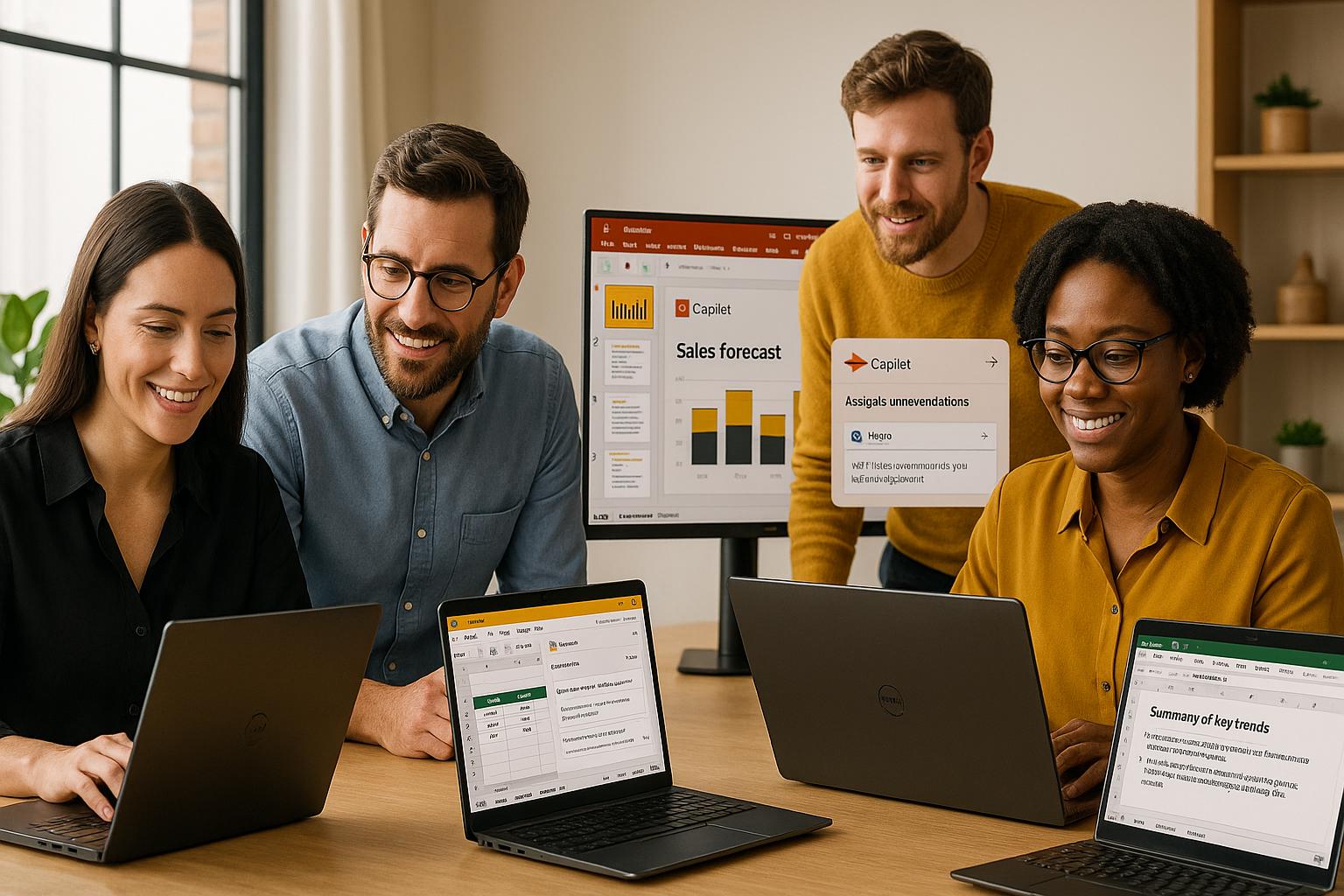
Microsoft Copilot integrates AI into Outlook, Word, PowerPoint, and Excel, helping small teams save time and improve efficiency. By automating repetitive tasks like drafting emails, summarizing documents, and analyzing data, Copilot allows teams to focus on more impactful work. Here’s what you need to know:
Key Highlights:
- Cost: $30/user/month (annual billing) or $31.50/month otherwise.
- Setup: Requires Microsoft 365 license, Entra ID, OneDrive, and Exchange Online.
- Features:
- Drafts emails, summarizes threads, and refines tone in Outlook.
- Creates reports, proposals, and summaries in Word.
- Designs professional slides and speaker notes in PowerPoint.
- Analyzes data, suggests formulas, and visualizes trends in Excel.
- Impact: Businesses report up to a 353% ROI over three years and significant time savings.
Why It Matters:
Small teams often juggle multiple roles with limited resources. Copilot acts as a virtual assistant, streamlining workflows to reduce costs and boost productivity. For example, Newman’s Own cut campaign brief creation from 3 hours to 30 minutes, and Excel users save up to 14 minutes daily on data analysis.
To get started, ensure your team meets the technical requirements, assign licenses, and enable Copilot's features in each app. Training your team on writing effective prompts and managing AI-generated content is essential for maximizing its benefits.
Start optimizing your workflow today with Microsoft Copilot.
Setting Up Microsoft Copilot in Outlook, PowerPoint, Word, and Excel
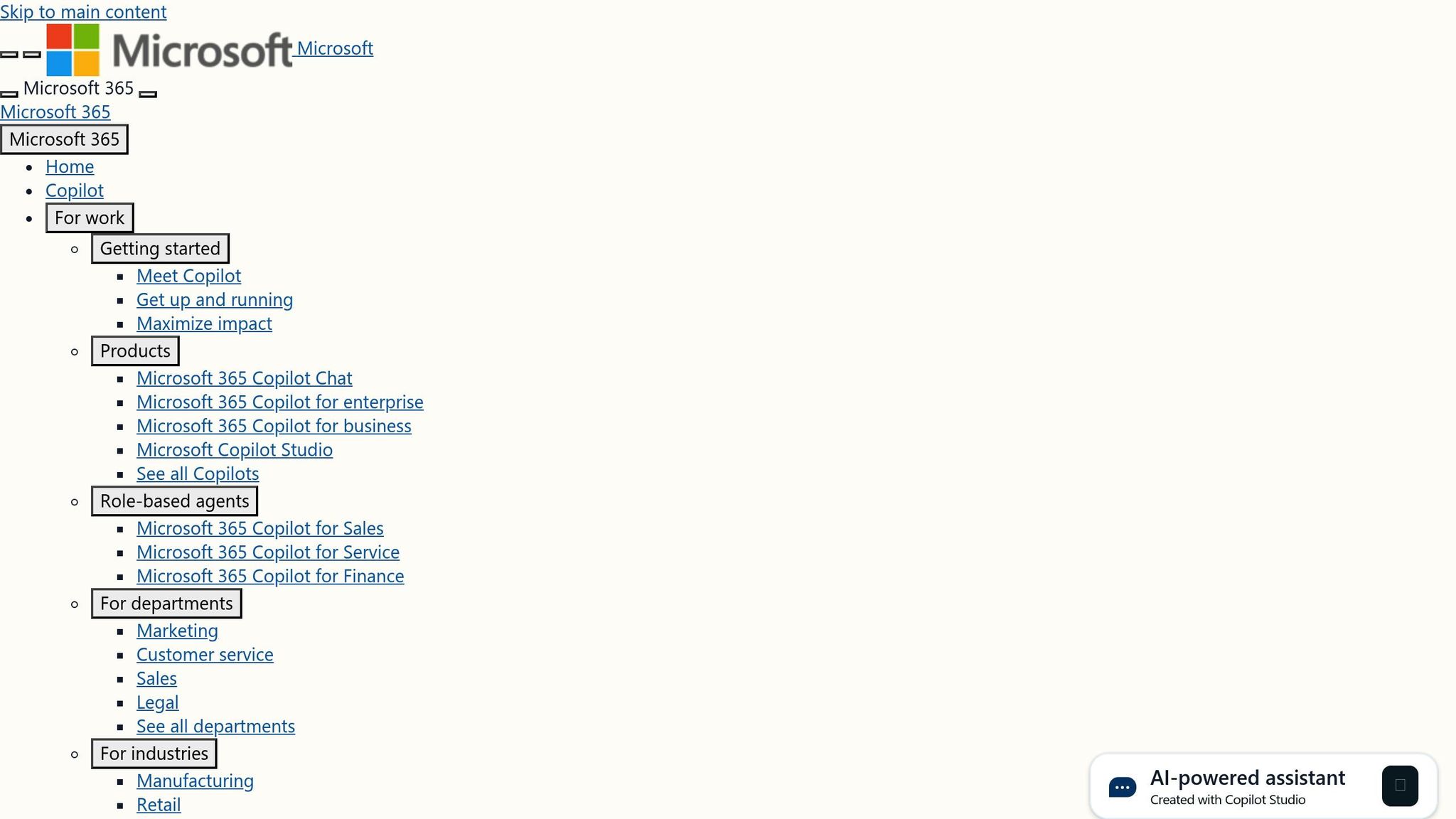
Prerequisites and Setup Requirements
Before diving into Copilot's features, ensure your team meets a few basic requirements. If you're already using Microsoft 365 apps, you're likely covered for most of these.
Your team will need a Microsoft 365 license and a Microsoft Entra ID account for every user. Some features also depend on having a Microsoft OneDrive account, so make sure OneDrive is enabled to unlock Copilot's full potential. For email tasks, Copilot works only with primary mailboxes hosted on Exchange Online.
Network settings are another key consideration. Your configuration must allow specific URLs and support WebSocket (WSS) protocol. Microsoft is consolidating Copilot services under the *.cloud.microsoft domain, so ensure your network allows access to Microsoft 365 endpoints and Copilot-specific domains.
Device requirements are fairly standard:
- Windows: 1.6 GHz dual-core processor, 4 GB RAM, and 4 GB disk space
- Mac: Intel processor, 4 GB RAM, and 10 GB disk space
- Android: ARM-based or Intel x86 processors with at least 1 GB RAM
- iOS: One of the two most recent iOS versions
For Copilot to work in Word Online, Excel Online, and PowerPoint Online, third-party cookies must be enabled. Additionally, ensure the Office Feature Updates task runs regularly to maintain core Copilot functionality in apps like Word, PowerPoint, Excel, and OneNote.
Once you’ve confirmed these technical prerequisites, you’re ready to enable Copilot across your Microsoft 365 applications.
Enabling Copilot for Each App
To get started, assign Copilot licenses to your team members via the Admin Center and update all Microsoft 365 apps to the latest version. Keep devices updated by using either the Current Channel or Monthly Enterprise Channel for updates, as Copilot is not available in the Semi-Annual Enterprise Channel.
After launching any Microsoft 365 app, look for the Copilot icon or enable it through Add-ins. Once activated, your team can use Copilot for tasks like drafting, editing, and formatting text.
Pay close attention to privacy settings. Make sure "Experiences that analyze your content" and "All connected experiences" are turned on in each app’s settings. These options are critical for Copilot to function as intended.
Microsoft also offers a trial or pilot phase for Copilot Pro, allowing teams to test its capabilities before committing to a full rollout.
Customizing Settings for US Small Teams
Once Copilot is enabled, you can fine-tune its settings to suit the needs of small teams in the US. Copilot is designed to align with American business practices and formatting conventions, such as USD currency formatting ($1,234.56), US date formats (MM/DD/YYYY), and communication styles typical in professional correspondence.
You can also adjust language, voice, and chat settings to reflect your team’s preferences, whether you’re working on formal proposals or casual project updates.
Data access permissions are another critical area to manage. Copilot only accesses organizational data that users have permission to view. To maintain security, review and update permission models regularly in services like SharePoint.
On the security front, Copilot integrates seamlessly with Microsoft 365’s existing protections. It complies with GDPR and EU Data Boundary requirements, and data accessed through Microsoft Graph is not used to train language models. Enterprise Data Protection (EDP) ensures that prompts and responses are logged, retained, and available for auditing and eDiscovery.
For teams handling sensitive information, Copilot respects usage rights for encrypted data managed by Microsoft Purview Information Protection. It also includes safeguards like content filtering to block harmful materials and detect protected content, such as copyrighted text or licensed code.
Practical Use Cases of Copilot for Small Teams
Automating Tasks in Outlook
Small teams can save time by letting Copilot handle email drafting. Just type a prompt, and Copilot generates a polished draft for you.
One standout feature is the "Summarize" button, which condenses lengthy email threads into concise overviews. For example, in March 2023, Avanade - a professional services company - tested Microsoft 365 Copilot and found that summarizing email threads went from taking 15 minutes to just 2 minutes, cutting the time spent by 87% [Microsoft Customer Stories, 2023]. This means teams can focus on more important tasks instead of sifting through endless emails.
Copilot also improves communication by providing real-time feedback on email drafts, helping users refine tone, sentiment, and clarity. It simplifies meeting coordination, cutting down on the back-and-forth of scheduling. Plus, users can select parts of an email and ask Copilot to adjust the language or formatting instantly.
Now, let’s see how Copilot can supercharge productivity in Word.
Boosting Productivity in Word
With Copilot, small teams can quickly create draft reports and proposals from simple prompts. It even summarizes lengthy documents, pulling out the key points for faster reading [Microsoft Customer Stories, 2023]. This is a game-changer for teams juggling tight deadlines and limited resources.
Need to tailor content for different audiences? Copilot makes it easy to rework a technical report into an executive summary or customize proposal language for various clients. It also ensures consistency in collaborative documents, even when multiple team members contribute with varying writing styles.
Creating Better Presentations in PowerPoint
Copilot takes PowerPoint to the next level by generating professional slide decks from basic prompts.
For teams without design expertise, Copilot suggests layouts, finds relevant images, and ensures a consistent style that aligns with your branding. It can also create summary slides, overviews, and speaker notes, making it easier to prepare for client meetings or internal presentations. If the first draft isn’t quite right, Copilot can generate multiple versions, giving teams more options to choose from.
When working on presentations collaboratively, teams can divide the deck into sections to maintain a clear structure. Using the share tray feature, they can streamline collaboration on outlines and content. Starting with a corporate template ensures brand consistency, and when building from Word documents, using Word Styles and including relevant images helps Copilot better understand the content for accurate slide creation.
Now, let’s explore how Copilot simplifies data analysis in Excel.
Simplifying Data Analysis in Excel
Excel with Copilot transforms how small teams handle data, making advanced analytics accessible even without a dedicated data specialist. The sidecar panel provides AI-driven tools that speed up workflows, like column formatting and spotting outliers.
With features like formula generation and data insights, Copilot saves teams up to 14 minutes a day and reduces data analysis tasks by 10–20%. It automates tedious tasks, such as creating new columns by interpreting requests and applying the right formulas, cutting down errors and saving time. Copilot also suggests options like conditional formatting to highlight key data points and flags anomalies for further review.
Data visualization becomes effortless as Copilot generates charts to display specific values and updates them as needed.
For practical use, sales teams can analyze past performance to predict future trends, while supply chain managers can forecast demand, optimize inventory, and lower holding costs.
"The integration of Microsoft Copilot into Excel is not just an upgrade; it's a revolution in how businesses approach data analysis. At OSG, we're excited to help our clients harness this technology to unlock new levels of efficiency and insight."
– Mario Arjona, Chief of Staff, Outsource Solutions Group
To get the most out of Copilot in Excel, store files on OneDrive or SharePoint, enable AutoSave, and ensure proper data permissions for AI-driven features. Regular training for your team can also help them fully utilize these powerful tools.
Improving Collaboration and Reducing Costs with Copilot
Streamlining Team Collaboration
Microsoft Copilot simplifies teamwork across the Microsoft 365 suite. For example, in Outlook, it can summarize long email threads, making it easier to catch up on conversations. In Teams, Copilot automatically captures meeting notes and highlights key discussion points, ensuring everyone stays informed.
At BCI, employees use Copilot to create concise summaries, which has boosted productivity by 10–20%. Similarly, Floww utilizes Copilot to combine technical, financial, and regulatory data from Word, Excel, Teams, and Outlook into a single format. This consolidation speeds up the review of complex documents and shortens project timelines.
With Copilot Chat, users can draft content effortlessly and retrieve relevant insights from their work data in real time. These tools not only enhance collaboration but also lay the groundwork for cutting operational costs.
Reducing Operational Costs
For small teams, Microsoft 365 Copilot offers a clear path to saving time and money. According to a survey, 75% of users reported improved productivity, while 57% said Copilot made their work more enjoyable. Daniel Ivanov, Director of Corporate IT at Paysafe, shared:
"With Copilot, our IT team saves between 10% and 50% of time"
These time savings can be redirected toward revenue-generating or strategic initiatives.
A Forrester study highlighted the financial benefits, showing returns on investment ranging from 132% to 353% over three years. For instance, the marketing team at Newman’s Own now creates campaign briefs in just 30 minutes, compared to the three hours it used to take. This agility allows them to respond faster to market trends.
Copilot's Impact on Productivity and Costs
Here’s a breakdown of how Copilot improves workflows and reduces costs across various applications:
| Application | Example Use Case | Observed Impact |
|---|---|---|
| Outlook | Summarizes lengthy email threads | Improved email management |
| Word | Campaign briefs at Newman’s Own reduced from 3 hours to 30 minutes | Faster content creation |
| PowerPoint | Joos updates sales decks with AI-powered drafting | Easier presentation updates |
| Excel | PKSHA Technology identifies data trends in under an hour (previously 3–4 hours) | Reduced analysis time |
| Overall | IT teams report significant time savings and cost efficiencies | 10–50% time savings; up to 353% ROI over three years |
Paul Greenwood, Chief Technology Officer at Clifford Chance, emphasized:
"Copilot helps our lawyers to focus more time on delivering deeper, value-added insights and the strategic input that really matters to clients"
sbb-itb-c75f388
Best Practices for Getting the Most from Microsoft Copilot
Writing Better Prompts
Prompts are your way of instructing Microsoft 365 Copilot to perform tasks like creating, summarizing, editing, or transforming content. Think of it as having a clear, direct conversation with the AI, and always include the necessary context.
To craft effective prompts, focus on clarity, context, and specificity. For example, instead of typing something vague like "Pearl Sleet actor", you could ask:
"Can you provide information about Pearl Sleet activity, including a list of known indicators of compromise and tools, tactics, and procedures (TTPs)?"
When you're generating content, being specific is key. A generic request like "Write a blog post about sustainable practices in agriculture" won’t yield the best results. Instead, try something like:
"Write a 1,500-word blog post for a general audience interested in sustainability. Focus on the importance and benefits of sustainable agricultural practices such as organic farming and agroforestry. Include real-life examples, emerging technologies, and insights from reputable sources. Conclude with a reflection on these practices and a call to action for collective efforts."
Make your instructions direct and action-oriented, and clearly list any key details. If the initial response isn’t quite right, refine your prompt and try again. The more precise and detailed your request, the better the output.
Once you’ve mastered writing prompts, the next step is learning how to refine and manage the AI-generated content to meet your needs.
Managing AI-Generated Content
Even with well-crafted prompts, reviewing Copilot’s output is essential to ensure it meets your expectations. Large language models (LLMs) can occasionally produce biased or inaccurate information, so human oversight is critical.
Always validate the information by checking citations and independently verifying facts. If the output doesn’t meet your standards, tweak your prompt - use different phrasing or add more details. Experimenting with variations can help reduce errors and improve the quality of responses. Remember, Copilot’s output is just a starting point. It’s your expertise that shapes it into a polished, reliable final product.
Training Small Teams for Adoption
For successful adoption of AI tools like Copilot, training your team is crucial. Practical use cases and hands-on learning can make a big difference.
AI fluency is becoming a must-have skill in today’s workplace. Training should highlight how AI can enhance human effort. Start by assessing your team’s familiarity with AI and tailor sessions to demonstrate practical applications, such as generating blog outlines or summarizing meeting notes.
Hands-on practice is key. For instance, a Fortune 500 pharmaceutical company partnered with McChrystal Group to improve competitor analysis. By incorporating effective AI training, they achieved a 92% time savings and reduced errors.
Chris Tillett, Chief Technology Officer at McChrystal Group, shared:
"The moment organizations begin to integrate formal training processes for AI is the moment it will start to truly take off".
He also emphasized:
"AI adoption rates within organizations really come down to training; however, it has to be relevant".
Tillett further explained that creating learning paths tailored to different roles is essential for embedding new workflows, which typically take about 90 days to become routine.
A key skill for teams to develop is writing effective prompts. Victor Bilgen from McChrystal Group noted:
"One of the most basic AI skills is writing good prompts; however, AI doesn't understand inflection, implied social context, and other human traits. Despite having the ability to process and structure massive amounts of data, if you ask AI crappy questions, you get crappy answers".
Support your team with resources like Q&A sessions, internal demos, and AI peer groups. Establish clear guidelines for ethical AI use and data protection. You might also consider creating dedicated spaces, such as AI labs, to encourage continuous learning and collaboration.
Conclusion
Microsoft Copilot seamlessly integrates with tools like Outlook, PowerPoint, Word, and Excel, helping small teams work more efficiently and gain a competitive edge. The results speak for themselves - businesses leveraging Copilot are seeing measurable benefits. Forrester estimates an impressive ROI of 132% to 353% over three years for small and medium businesses using this tool.
Take Newman’s Own, for example. Their marketing teams now draft campaign briefs in just 30 minutes, down from the three hours it used to take, thanks to Copilot in Word. Similarly, employees at British Columbia Investment Management Corporation have reported productivity gains of 10% to 20% by using Copilot for generating notes and summaries. Meanwhile, PKSHA Technology’s customer success teams have cut the time needed to identify data trends from several hours to under one hour.
According to a Forrester study commissioned by Microsoft, businesses using Microsoft 365 Copilot for SMBs saw faster time-to-market, which boosted topline revenue by up to 6%. Additionally, 59% of these businesses reported a reduction in operating costs ranging from 1% to 20%.
The trend toward AI adoption is clear. A recent Microsoft survey found that 71% of small and medium businesses plan to either begin or accelerate their AI investments in the next year. Those already using AI tools regularly report an average productivity increase of 40%.
Industry leaders are emphasizing the importance of AI readiness:
"Upskilling on AI now is absolutely critical to being prepared for its capabilities in a few years. In five years, running a business without Copilot would be like trying to run a company today using typewriters instead of computers." – Head Vice President of Technology Services, IT Services and Business Consulting
To get the most out of Copilot, businesses should focus on effective implementation strategies. This includes role-specific training and learning how to craft precise prompts. For smaller teams, personalized AI training and workflow adjustments can speed up adoption and maximize results. Experts like Alex Northstar specialize in helping businesses implement AI-driven solutions through custom workshops, AI audits, and tailored automation plans.
Now’s the time to embrace tools like Copilot to stay ahead in an increasingly competitive landscape. Don’t wait - start optimizing your workflows today.
FAQs
What do small teams need to set up Microsoft Copilot in Outlook, PowerPoint, Word, and Excel?
To get Microsoft Copilot up and running for your small team, you'll need a Microsoft 365 Copilot license along with the right Microsoft 365 subscription. Make sure your devices meet the basic technical specs, such as 16 GB of RAM, and that your network setup is dependable. It's also crucial to assign the correct user permissions and licenses to everyone on your team.
To ensure everything goes smoothly, consider starting with a trial run. Test Copilot with a smaller group first to work out any kinks before introducing it to the entire team. This approach helps streamline the integration process and avoids unnecessary disruptions.
How can small teams train their members to get the most out of Microsoft Copilot in Outlook, PowerPoint, Word, and Excel?
Small teams can maximize the benefits of Microsoft Copilot by diving into practical, hands-on learning experiences. A great starting point is exploring official Microsoft 365 training resources - these include tutorials and webinars that showcase how Copilot works across tools like Outlook, PowerPoint, Word, and Excel.
To make the learning stick, encourage your team to put their new knowledge into action by applying it to everyday tasks. Hosting workshops or practice sessions can help build confidence and familiarity with the tool. Additionally, sharing tips and tricks within the team can spark collaboration and make the learning process more engaging. Staying current is key, so make use of video tutorials and support articles to keep everyone informed about the latest updates and features.
How can small teams ensure data security and privacy when using Microsoft Copilot in Microsoft 365 apps like Outlook, Word, Excel, and PowerPoint?
To keep your data secure and protect privacy while working with Microsoft Copilot, start by setting up role-based access controls. This ensures that only the right team members have access to sensitive information. It's also crucial to encrypt your data - both when it's stored and while it's being transmitted. Pair this with data classification and labeling practices to handle information responsibly and stay organized.
Make it a habit to review and adjust permissions regularly to avoid giving excessive access. Ensure compliance with regulations like GDPR or CCPA to meet legal standards. Lastly, don’t overlook keeping your software up to date with the latest security patches, as this helps close potential vulnerabilities. By following these steps, you can use Microsoft Copilot with confidence, knowing your business data is well-protected.